How Do I Add Stocks To My Iphone
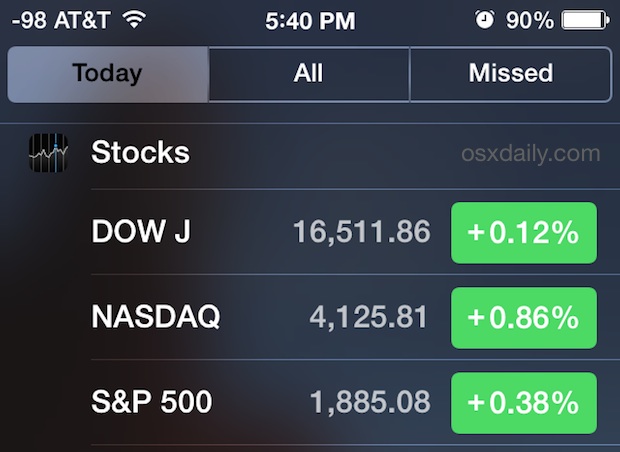
Swipe down from the top of your iPhone screen and you'll bring about Notification Center, a nice overview panel which shows a weather forecast, calendar events, commute time, and stocks and their performance on the day, amongst other gathered notifications. While you can customize what's shown here by toggling switches within the Notification Settings, what's less obvious is how to add or edit the specific stock symbols shown in the iPhone Notifications panel. That's what we're going to cover here.
It's helpful to remember that much of what is shown in Notification Center is actually an aggregate of the apps it's pulling data from, and the stocks are no different. Thus, to modify which ticker symbols are shown in the Stocks view, you'll actually be heading to the default Stocks app rather than anywhere in the Notifications settings (yes this confuses a lot of people, it's not just you).
Adding Stocks to iPhone Notifications Panel
This only applies to the iPhone because the iPad does not currently have the Stocks app.
- Open the "Stocks" app on the iPhone (you can swipe down on an icon and use Spotlight to find it)
- Tap the list icon in the lower right corner
- To add a new ticker symbol for a stock, mutual fund, etf, or index, tap the [+] plus button in the upper left corner
- Type the ticker symbol to find a match, then tap on the appropriate ticker to add that symbol to the Stocks watch list
- Repeat for additional symbols as needed
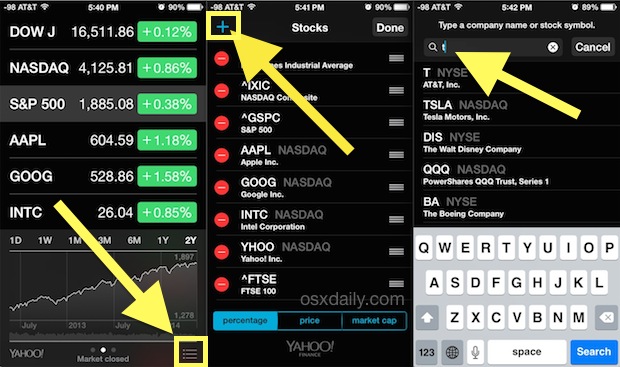
Re-Ordering Ticker Symbols
At the Stocks edit screen, you can also re-order how symbols are shown in the Stocks app and also Notification Center by dragging the little handlebars to the right of the ticker symbols to the desired arrangement. This is helpful if you'd rather see individual symbols over an index, or the S&P above the DJIA, or whatever other arrangement you'd prefer.
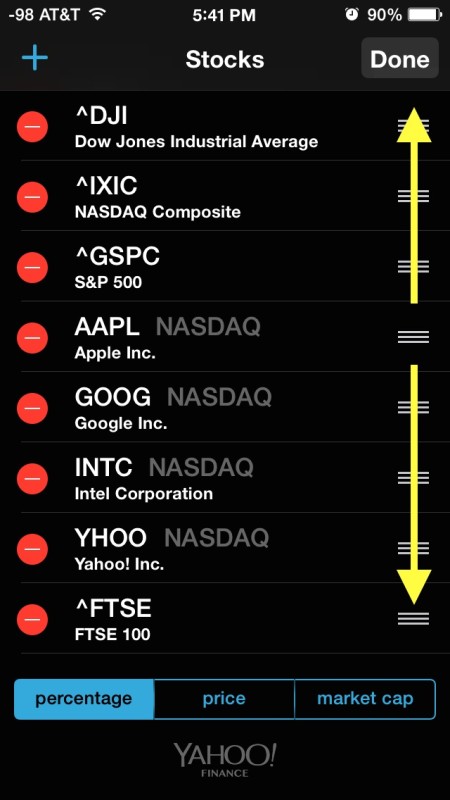
Removing Stocks & Ticker Symbols from the List
Sold a stock? Don't care about some of the default symbols Apple has chosen for the Stocks app watch list? Or maybe your shares in some company tanked and you don't want to look at the damage? You can delete any of the stocks or index symbols from both the Notifications and Stocks app list by going back to the same Stocks app edit screen, but then tapping the red (-) minus button alongside a ticker symbol and stock name.
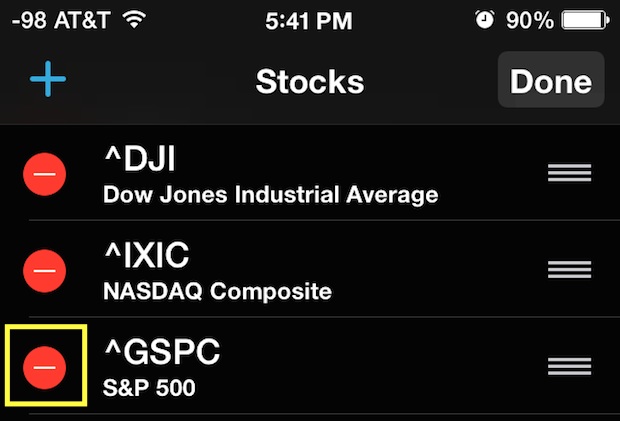
Don't Care? You Can Hide Stocks Too
Of course, all of this assumes you actually care to see the market pulse and Stocks in your Notification Center in general, and many users don't. You can always hide it from the Today view by disabling it completely within Notification Center Settings, or just making broader changes to what's shown there. Additionally, the Stocks app itself can be hidden like other apps by using the Restrictions settings in iOS, or by simply dragging it into a folder of stuff you don't use.
How Do I Add Stocks To My Iphone
Source: https://osxdaily.com/2014/06/18/add-edit-stocks-notification-center-iphone/
Posted by: malcolmcoging.blogspot.com

0 Response to "How Do I Add Stocks To My Iphone"
Post a Comment